Submission
Rights: Author
Tip
If the preprint is deposited on HAL, it is possible to use the HAL2Episciences gateway, which allows the automatic transfer of the pre-print to the journal website. Please refer to the HAL documentation for further information.
Submitting a preprint to a journal is a two-step process:
- deposit of the preprint in an open archive—arXiv, HAL, Zenodo, bioRxiv, medRxiv, DaRUS (University of Stuttgart), Recherche Data Gouv;
- submission of the preprint on the Episciences website of the journal.
Submit a document to an open repository
To help you upload a document, we have produced a series of video tutorials (produced by Alice Fritsch):
Submit the document to the journal website
Login to the website
The HAL account is used to connect to the journal websites. If this is your first submission or you do not have a HAL account, you will need to create an account.
To connect to a journal’s website, click on the “Sign in” button at the top right.
Submit a document
Once logged in, click on the “Submit a document” tab.
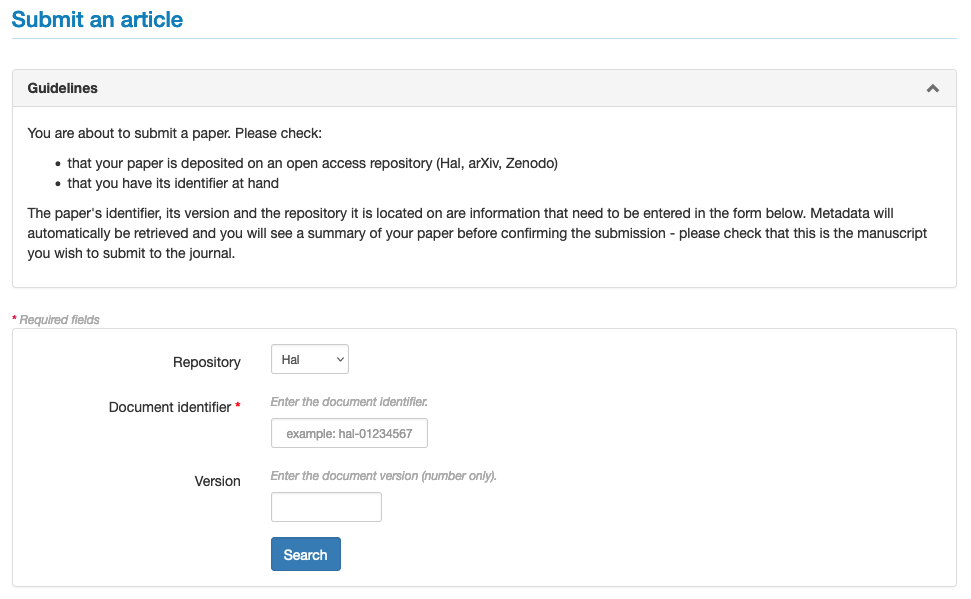
- Repository: select the open repository in which the document to be submitted to the journal is located;
- Document identifier: indicate the document identifier on the open repository (e.g. hal-0000000 for HAL; 0000.0000 for arXiv; 10.5281/zenodo.0000000 or 0000000 for Zenodo);
- Version: specify the version of the document to be submitted.
The metadata (authors’ first and last names, title, abstract and keywords) are automatically retrieved by the system.
Depending on the settings of the site, it is possible to propose the article for a volume or a dedicated section, to suggest names of reviewers or to attach a cover letter.
The free field “Comment” allows you to add a note to the editorial team of the journal (this comment will be visible to the editors, writers and reviewers).
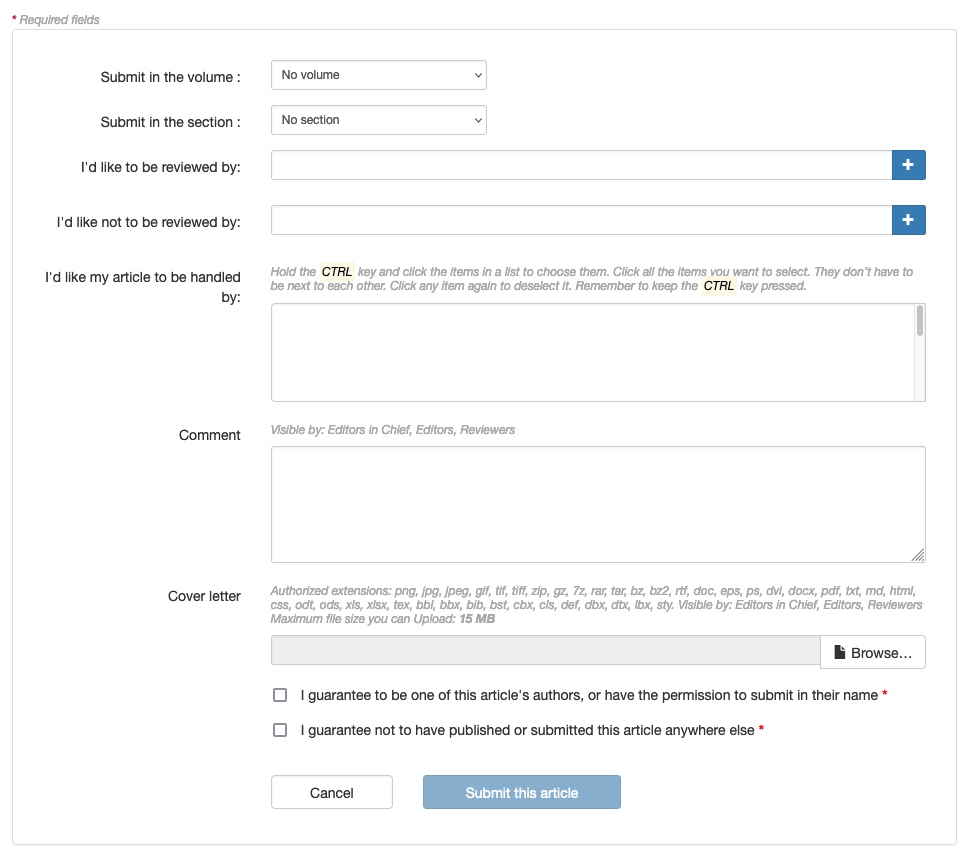
In order to be able to submit the document, it is necessary to certify: + you are the author of this document or you are commissioned by one of the authors in the case of an article written by several authors; + not to have published or submitted this document elsewhere.
Click on “Submit this article” to validate the submission.
Linking to a dataset, software or publication
Once a document has been submitted, it can be linked to a dataset, software or other publication.
For details on how to do this, see Linking publications/data/software.
Submit a document to a special issue
If you have been invited to contribute to a special issue, an access code has been sent to you by email. The procedure is the same as for submitting a document, but you must first enter the access code in the corresponding field.
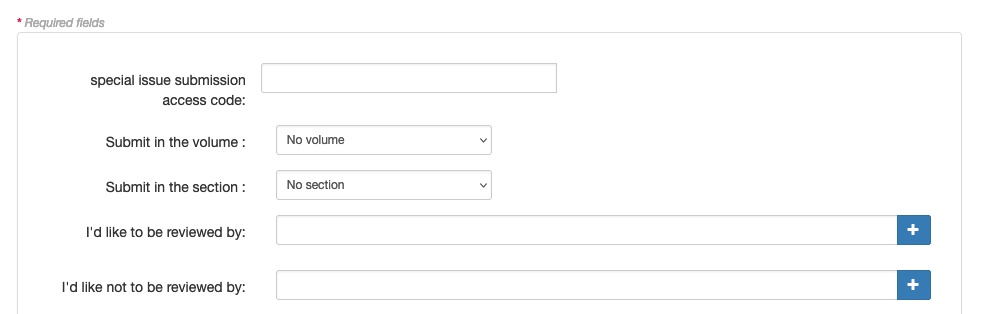
After entering the access code, the corresponding issue is displayed.
Finalise the submission procedure by clicking on “Submit this article”.
Request for modifications
After evaluation of the article, the author may receive a request for modification from the journal. The author is then invited to rework the article and submit a new version.
There are two options: either the author deposits a revised version of the article in the open archive (option 1), or the author deposits a temporary version on the journal’s website (option 2).
Option 1: deposit of the reworked article in the open repository
Connect on HAL and go on the initial deposit. Click on the button “+ Deposit a new version” in the right hand side.
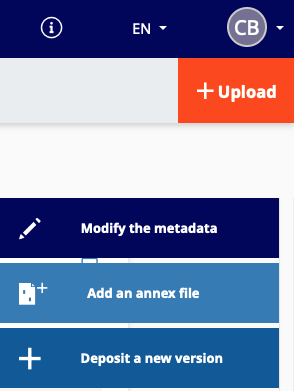
Once the new version has been moderated, log in to Episciences and go to the article’s page. In the “Revision requests” section, in “Answer this request”, select “Upload a new version”.
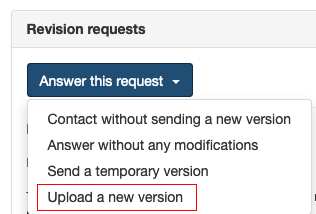
The document identifier and the repository of the submitted article are proposed by default. Indicate the new version to be taken into account.
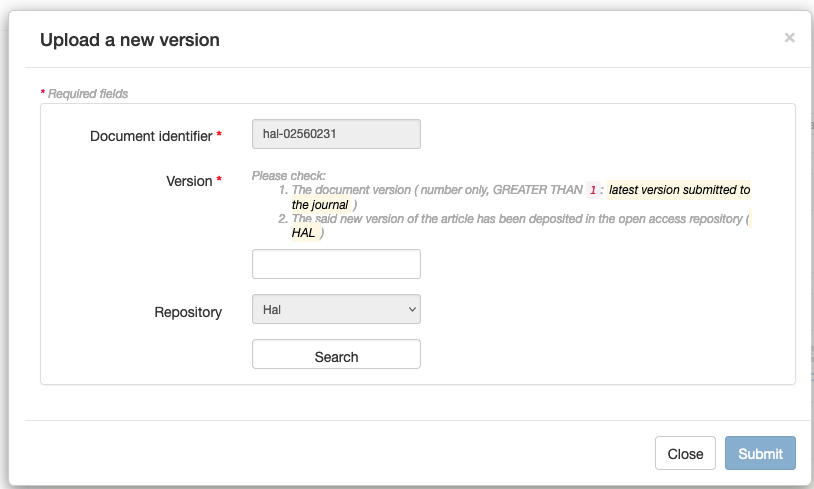
The new version is sent for review.
Option 2: Submit a temporary version (the modified version is not present in the repository)
This option is best used for minor modifications.
Log in to Episciences and go to the article’s page. In the “Revision requests” section, in “Answer this request”, select "Send a temporary version".
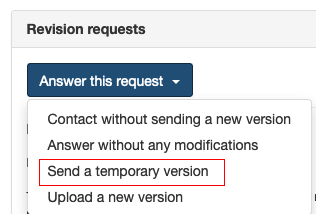
Download the temporary version. A comment can also be added to specify the changes made to this version.
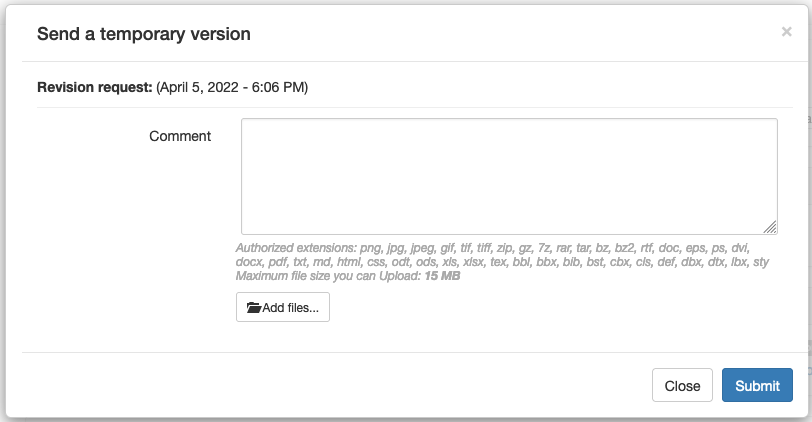
This version is only present on Episciences and not visible in the open repository. When the article is validated, the final version must be uploaded to the repository in order to obtain the status “accepted” (see option 1).
The published article can be consulted on the journal’s website. Its bibliographic references are automatically updated in the open repository.
In case of need, you can contact technical support at the address given in the footer of the journal website.